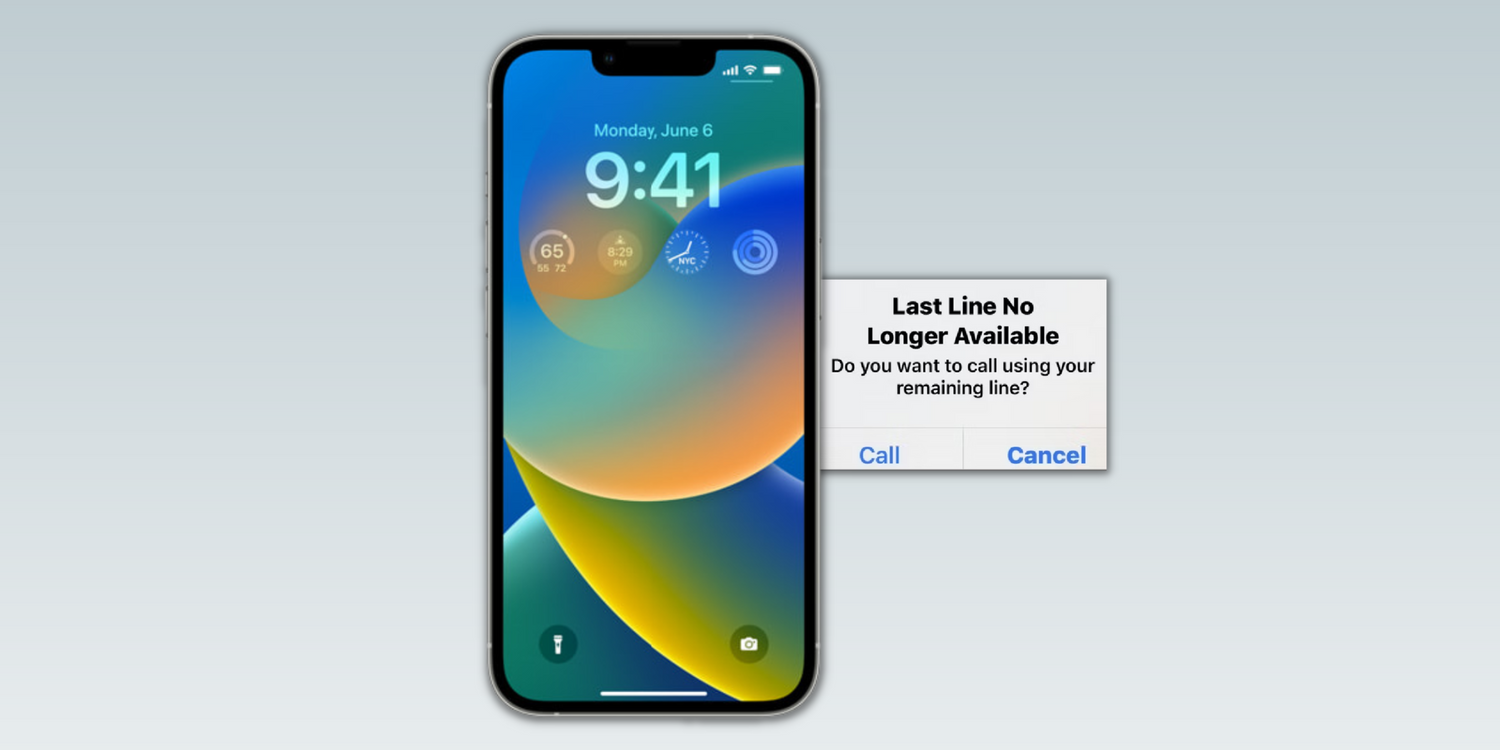
Apple iPhone 14 hit the stores a few days ago, but users are already facing issues with their units, including the ‘Last Line No Longer Available’ error. The error has existed since Apple released its first dual SIM iPhones, i.e., the iPhone Xs and the iPhone Xs Max, in 2018.
Ever since, it has appeared on all the iPhone models that support two SIM cards, including the iPhone 11, iPhone 12, iPhone 13 and the iPhone 14. The error occurs when users try to make a call from their contacts or recent call lists, but the iPhone cannot access the last line used to make a call. It is accompanied by a message that reads, “Do you want to call using your remaining line,” which is the secondary SIM.
Early adopters of the iPhone 14 are facing the ‘Last Line No Longer Available,’ which does not allow users to make calls. As per a thread posted by Apple Community Specialist, the issue seems to be related to the dual SIM feature on the iPhone 14. While it should not occur in the first place, there are a couple of things that users can do to fix it. First, delete the recent call log if the error message comes when calling people from the Recent Calls list. To do so, head to the Phone app, tap on Edit in the top right corner, and select Clear. Then, in the prompt that shows up, tap on Clear All Recents. Once done, reboot the iPhone and try calling someone. While this should fix the ‘Last Line No Longer Available’ issue, there are other ways.
Toggle The Airplane Mode and Wi-Fi Calling To Fix Error
Enabling and disabling the Airplane Mode through its toggle in the Control Center forces an iPhone to reconnect to cellular services, which might solve the error in concern. Similarly, toggling the Wi-Fi Calling option on an iPhone may work for some users. In case it does not, reset the network settings on the iPhone. While this does not wipe out any personal data, it clears information related to the mobile plan, VPN and Wi-Fi credentials. Next, open Settings, tap on General, select Transfer or Reset iPhone and then select Reset. On the next screen, tap Reset Network Settings. While this should resolve the ‘Last Line No Longer Available,’ don’t panic if it does not.
For those operating two eSIMs on their iPhone 14, manually selecting the line before making a call might make a difference, especially if the user does not have an active voice plan on one of the lines. Tap on the ‘i’ icon beside the contact and select the Preferred Line from the available options. Other workarounds involve a hard reset and updating the iPhone to the latest version of the iOS released by Apple. To force a restart of the iPhone 14, press and immediately release the volume up button, then the volume down button, and finally, hold the power button until the Apple logo appears on the screen. If the ‘Last Line No Longer Available’ error persists, contacting Apple Support will be the best idea.
